
A client recently asked us to deploy a MOSS based intranet over multiple geographical sites. The gist of it is to have a SharePoint farm in France and a second one in the US, with this dual-farms setup being as transparent as possible to the user. This in itself represents quite a challenge and as such will be the subject of a post once the project is finished.
We, of course, tried our different options in a mock up environment consisting of several virtual machines hosted on a single VMVare server instance.
As such, this set-up obviously lacked in representativeness of the actual environment. Being geographically dispersed the servers are not able to communicate in real life as efficiently as they can in the mock-up environment. They are indeed connected over WAN with round trip latencies over 100 milliseconds. We fiddled a bit with VMWare server options trying to find an option to limit the virtual network speeds, without any success. It would seems like VMWare ESX is better suited for this kind of WAN emulation but ESX wasn’t an option, especially considering that we had no certitude about its features regarding WAN emulation.
But wait, there is a free, open-source, easy –to-install, easy-to-use option available. Let me introduce you to WANem (for Wide Area Network Emulator). It’s a Linux live-cd (The numerous 2.09 % of linux visitors over the past month on this blog might be interested to know that it is based on Knoppix) bundled with the WANEm software itself that Tata Consulting provides us with at http://wanem.sourceforge.net.
As it is a live-cd, there is absolutely no installation to be done. Just boot up, select DHCP or enter the network information and you are good to go. You can then select from a direct-to-the-point interface what bandwith limitations and latencies you want to enforce. An advanced mode will even allow you to specify numerous others parameters such as the packet loss ratio. The only other piece of configuration you’ll need to do is to specify routes on your servers so that the packets actually go through the WANEm machine.
So, we have a very easy-to-use, functional software for free! Seems great! Too good to be true, wait, it’s not all; the documentation included is a delight. I don’t know if it’s the same for you, but I have spent hours trying to make some open-source software work because of poor or inexistent documentation. Don’t get me wrong, open-source is great but sometimes the greatness of the piece of the software itself is at the cost of the documentation.
Anyway, they probably tought it wasn’t enough so they put a nice cherry at the top of the cake and created a VMWare server appliance with WANEm configured.
Finally because everything ought to have a default, WANEm is only available as a live-cd, even when provided in a virtual machine. Therefore the configuration isn’t persisted and you will have to reenter it every time you reboot the computer/vm, no big deal considering the few steps involved. It might even change soon as I read on their forum that a guy might have actually installed it on a drive (virtual or physical).
So if you need to emulate a WAN and don’t want/need to invest in an expensive Hardware solution, I strongly recommend you to give WANem a try at http://wanem.sourceforge.net.
Fiber Channel photo courtesy of Herrolm @ Flickr
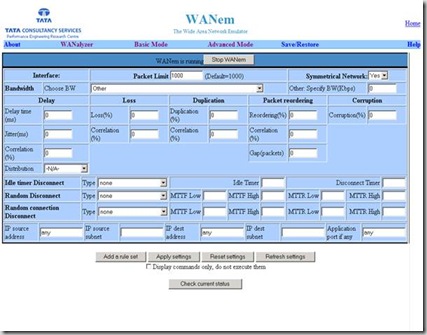
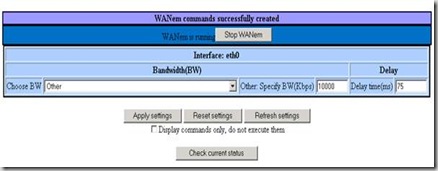

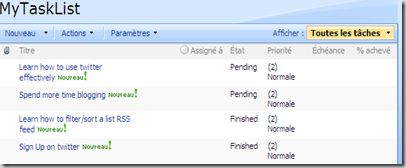
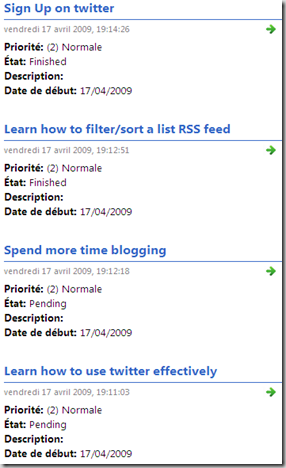
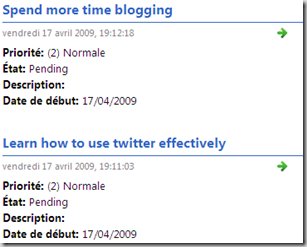
![clip_image002[7]](https://blogger.googleusercontent.com/img/b/R29vZ2xl/AVvXsEh4vgaTj-0ac9cPvePy9YM2Op8eseOU1kTixluQRSQiHnCR6kOp4HLgBepGdS5WzXzZ0Z0ded95ceQvjgo-xODDj6T2dDqmF87UM4fweP8gW3BPyYmyXLKWbfRAnz1oBrvuj7dHEg/?imgmax=800)





